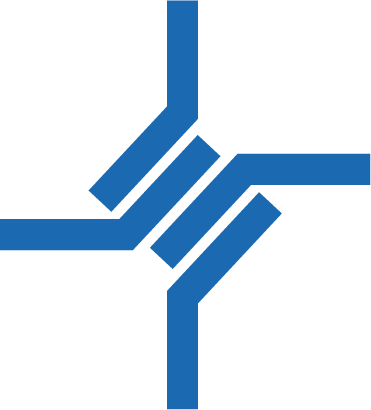Login page
Access the web interface as described in Access to the web interface via LAN interface or Access to the web interface via mobile network .
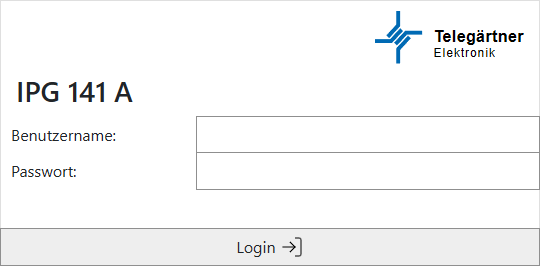
For login, use the username user and the password 00000000.
Web Interface overview
After logging in with the correct username and password, you gain access to the web interface.
The web interface uses the same menu structure and labels as configuration via Configuration via PRG 100.
The layout and controls of the web interface are structured as follows:
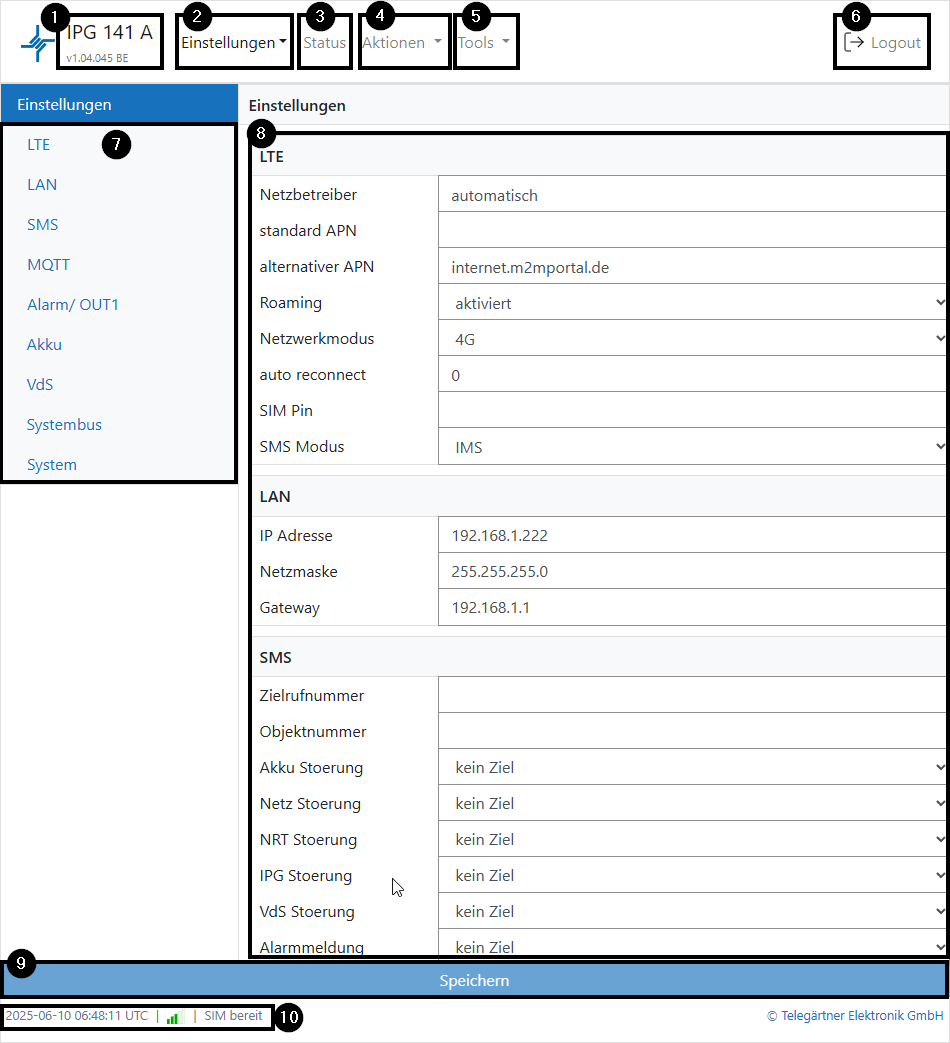
|
1 |
Displays the device type and firmware version.
|
|
2 |
Drop-down menu „Einstellungen“ (settings)
|
|
3 |
Status menu
|
|
4 |
Drop-down menu „Aktionen“ (actions)
|
|
5 |
Drop-down menu “Tools”
|
|
6 |
Logout from the web interface. |
|
7 |
Displays the available submenus for „Einstellungen” (settings)->”Bearbeiten“ (edit) and „Status“. |
|
8 |
In the „Einstellungen (settings)->Bearbeiten“ (edit) menu:
In “Tools” menu:
|
|
9 |
Applies and saves the selected settings. |
|
10 |
Displays the current date and time in UTC format, as well as the current signal strength and SIM card status. |